Most recent extensions
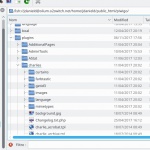





Revision 3.2.4-2 (2020-04-26)
- Authors: jdd, VDigital
- Categories: Plugin
- Tags: html5, pdf, gpx, flv, mp4
- Available languages: 16 (see)
- Compatible with: Piwigo releases 14, 13, 12, 11
- Downloads: 122342
About: Note on jan 23, 2023: I couldn't upload the last 3.5 Charlie's version, so you will find it here (a one line url, even if does not seems like it)
https://e.pcloud.link/publink/show?code=XZ4gxfZvizFyMBPEJRWYm27DrBmubqL4Et7
this 3.5 version works with Piwigo 13 and php up to 8.2 (AFAIK).
Seams to work (at least works for me) with Piwigo 13 on october 12, 2022, also with php 8.1 - jdd.
works with piwigo 14 on december 12, 2023
Did you ever want to add none picture files to your gallery ( eg. .flv, .mp3, .pdf or any data files, now also html5)?
"Charlies content" is a global solution for those files.
Add charlies_content to your gallery, and enjoy it. I'm not at all familiar with github, so install manually (it's very easy).
It's necessary to install it manually, just copy the archive content to the plugins folder. the plugin folder name have to be "charlies" or any other, but without . or -
Changes: minor fix
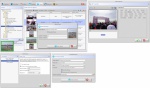
Media Pump - [Windows/Linux/Mac]





Revision 1.00.10 (2016-05-15)
- Author: coyotecote
- Categories: Tool
- Tags: video, upload, image, flv, mts, avi, mp4
- Available languages: 3 (see)
- Compatible with: Piwigo releases 2.10, 2.9, 2.8, 2.7
- Downloads: 8173
About: Media Pump - A tool for preparing media files (images, videos) and uploading to a Piwigo server.
Features:
* Re-size images to a smaller size and upload the re-sized images to a selected
album on a Piwigo server.
* Convert video to MP4 and upload the MP4 videos to a selected album on a Piwigo server.
* Create / Edit albums.
* Easily add titles (captions) and tags to images and/or videos.
* Indicate an image or video to become the album highlight after it has been uploaded.
* After loading a mixed number of images and/or videos into Media Pump, mark those to be uploaded into the selected album. Remaining unmarked images and/or videos can be uploaded to different album.
* All images supported by Image Magick "convert" can be re-sized.
* All video formats that can be converted to MP4 using ffmpeg can be converted.
* Images not having EXIF metadata containing orientation information can be manually rotated.
* Copy/Paste. In a file browser, navigate to folder containing images and/or videos, copy to system clipboard and paste into Media Pump.
* Image and video conversion commands in which Media Pump invokes are defined in a external XML file that can be tweaked to achieve desired results i.e. Image conversion size, video conversion size, watermarking, conversion quality.
* Download items from an album to a directory on the file system; supports recursion of all sub-albums.
Help Documentation:
* See README.html or README.md in media-pump.zip for more information regarding features.
Windows Installation:
1. Ensure Java Runtime Environment 1.7 or a later version has been installed. The "java" executeable must reside in the system path. To verify, execute the following in a CMD shell which will display the version of Java installed. If an error occurs, then java is not in the system path.
java -version
2. Ensure Image Magick software suite is installed.
3. Extract media-pump.zip to an empty directory i.e. "C:\media-pump"
4. Execute the script "create-shortcut.bat" to create a Desktop Shortcut.
5. Execute the Desktop Shortcut "Media Pump". Or execute the following command in a CMD shell:
C:\media-pump\media-pump.bat
Linux Installation:
1. Ensure Java Runtime Environment 1.7 or later version has been installed.
2. Ensure Image Magick software suite is installed.
3. Extract media-pump.zip to an empty directory i.e. "/opt/media-pump"
4. Execute the following commands in terminal:
chmod 755 /opt/media-pump/create-shortcut.sh
chmod 755 /opt/media-pump/media-pump.sh
/opt/media-pump/create-shortcut.sh
5. Execute the Desktop Shortcut "Media Pump". Or execute the following command in a terminal:
/opt/media-pump/media-pump.sh
Mac OS X Installation:
Instructions will be provided soon once I get a Mac OS VM setup to test.
Requirements:
- Java 1.7 and later
- Image Magick
Video: The following two requirements are needed to support converting/uploading video.
- FFMpeg installed on client.
- piwigo-videojs plugin installed on Piwigo server.
Changes: * Added the ability to easily add tags to images and videos prior to uploading to server.
* Specify maximum width and height of image size under preferences or indicate to upload full size image rather that converting image to smaller size.
* French language support.
* Provide better information when an image or video fails to convert or upload; a "View Details" button will be displayed in the table to display conversion logs and errors.
* Provided more documentation information in a README.md / README.html file.
* Other minor bug fixes.


