Tag: image
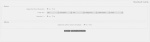





Revision 14.b (2024-04-24)
- Author: sarybe
- Categories: Plugin
- Tags: image, thumbnail
- Available languages: 24 (see)
- Compatible with: Piwigo releases 14
- Downloads: 32535
About: Allows you to change the tooltip of the pictures in the album
Changes: Compatibility PHP 8





Revision 2.21 (2023-06-03)
- Author: windracer
- Categories: Plugin
- Tags: albums, metadata, image, file management, move
- Available languages: 4 (see)
- Compatible with: Piwigo releases 14, 13, 12, 11
- Downloads: 21180
About: The problem with using physical albums is that if a photo file is moved to a different folder, the next synchronization process will delete the original file info from the database and re-create it in the new location. This means all of the metadata associated with the item (tags, description, etc.) are lost and have to be entered again.
Physical Photo Move (PPM) is an extension that allows an existing item (photo, video, or album) in a physical folder (i.e., not in the upload folder and linked into a virtual album) to be moved to another folder, preserving all metadata.
Changes: Bug fix:
* error when moving an empty folder
OptiPic images optimization and WebP convertion





Revision 1.21.0 (2021-08-21)
- Author: optipic
- Categories: Tool, Plugin
- Tags: image, webp, pagespeed, speed, google pagespeed insights, image compress, image optimize, seo
- Available languages: 3 (see)
- Compatible with: Piwigo releases 11
- Downloads: 1016
About: Smart images optimization and WebP convertation on the fly with OptiPic CDN.
What does OptiPic CDN do when trying to request an image from it:
- Returns the WebP version of the image, if the browser supports WebP format.
- Returns a compressed/optimized version without webp, if the browser does not support WebP.
- Makes responsive to mobile screens, if the image is opened from a mobile.
- Caches and speeds up loading, reducing the load from your hosting.
Convertation to Webp and image compression occurs in the background and does not slow down the opening of images on the browser.
If the optimized version is not yet ready at the time of the image request, the original version is returned without any processing.
What gets optimization of images on the site:
- Speeding up the site
- Improving SEO
- Increasing of conversion
- Increasing of Google Pagespeed Insights
FREE SUPPORT AND INSTALLATION HELP
Have any questions?
You may get free support or free integration with OptiPic here.
https://optipic.io/get-free-help/?cdn=1
For more information please visit official OptiPic CDN site.
https://optipic.io/cdn/
Changes: v1.21.0
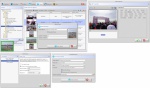
Media Pump - [Windows/Linux/Mac]





Revision 1.00.10 (2016-05-15)
- Author: coyotecote
- Categories: Tool
- Tags: video, upload, image, flv, mts, avi, mp4
- Available languages: 3 (see)
- Compatible with: Piwigo releases 2.10, 2.9, 2.8, 2.7
- Downloads: 8186
About: Media Pump - A tool for preparing media files (images, videos) and uploading to a Piwigo server.
Features:
* Re-size images to a smaller size and upload the re-sized images to a selected
album on a Piwigo server.
* Convert video to MP4 and upload the MP4 videos to a selected album on a Piwigo server.
* Create / Edit albums.
* Easily add titles (captions) and tags to images and/or videos.
* Indicate an image or video to become the album highlight after it has been uploaded.
* After loading a mixed number of images and/or videos into Media Pump, mark those to be uploaded into the selected album. Remaining unmarked images and/or videos can be uploaded to different album.
* All images supported by Image Magick "convert" can be re-sized.
* All video formats that can be converted to MP4 using ffmpeg can be converted.
* Images not having EXIF metadata containing orientation information can be manually rotated.
* Copy/Paste. In a file browser, navigate to folder containing images and/or videos, copy to system clipboard and paste into Media Pump.
* Image and video conversion commands in which Media Pump invokes are defined in a external XML file that can be tweaked to achieve desired results i.e. Image conversion size, video conversion size, watermarking, conversion quality.
* Download items from an album to a directory on the file system; supports recursion of all sub-albums.
Help Documentation:
* See README.html or README.md in media-pump.zip for more information regarding features.
Windows Installation:
1. Ensure Java Runtime Environment 1.7 or a later version has been installed. The "java" executeable must reside in the system path. To verify, execute the following in a CMD shell which will display the version of Java installed. If an error occurs, then java is not in the system path.
java -version
2. Ensure Image Magick software suite is installed.
3. Extract media-pump.zip to an empty directory i.e. "C:\media-pump"
4. Execute the script "create-shortcut.bat" to create a Desktop Shortcut.
5. Execute the Desktop Shortcut "Media Pump". Or execute the following command in a CMD shell:
C:\media-pump\media-pump.bat
Linux Installation:
1. Ensure Java Runtime Environment 1.7 or later version has been installed.
2. Ensure Image Magick software suite is installed.
3. Extract media-pump.zip to an empty directory i.e. "/opt/media-pump"
4. Execute the following commands in terminal:
chmod 755 /opt/media-pump/create-shortcut.sh
chmod 755 /opt/media-pump/media-pump.sh
/opt/media-pump/create-shortcut.sh
5. Execute the Desktop Shortcut "Media Pump". Or execute the following command in a terminal:
/opt/media-pump/media-pump.sh
Mac OS X Installation:
Instructions will be provided soon once I get a Mac OS VM setup to test.
Requirements:
- Java 1.7 and later
- Image Magick
Video: The following two requirements are needed to support converting/uploading video.
- FFMpeg installed on client.
- piwigo-videojs plugin installed on Piwigo server.
Changes: * Added the ability to easily add tags to images and videos prior to uploading to server.
* Specify maximum width and height of image size under preferences or indicate to upload full size image rather that converting image to smaller size.
* French language support.
* Provide better information when an image or video fails to convert or upload; a "View Details" button will be displayed in the table to display conversion logs and errors.
* Provided more documentation information in a README.md / README.html file.
* Other minor bug fixes.





Revision 1.2 (2014-02-16)
- Author: silhouett
- Categories: Plugin
- Tags: security , rightclick , image, protection
- Available languages: 1 (see)
- Compatible with: Piwigo releases 2.6
- Downloads: 5131
About: Better No Right Click disables right click on Chrome, Firefox, and Internet explorer by replacing the image the user tries to save. This Plugin is my first and is inspired by both the right click plugin by VDigital and by java script programmer Keith P. Graham. I have a background in PHP and Java but the nuts and bolts of this plugin go to those guys.
Please note you will not see this work unless you are not an admin or not logged in. :)
Changes: This plugin works by replacing the clicked on image with a dummy.


